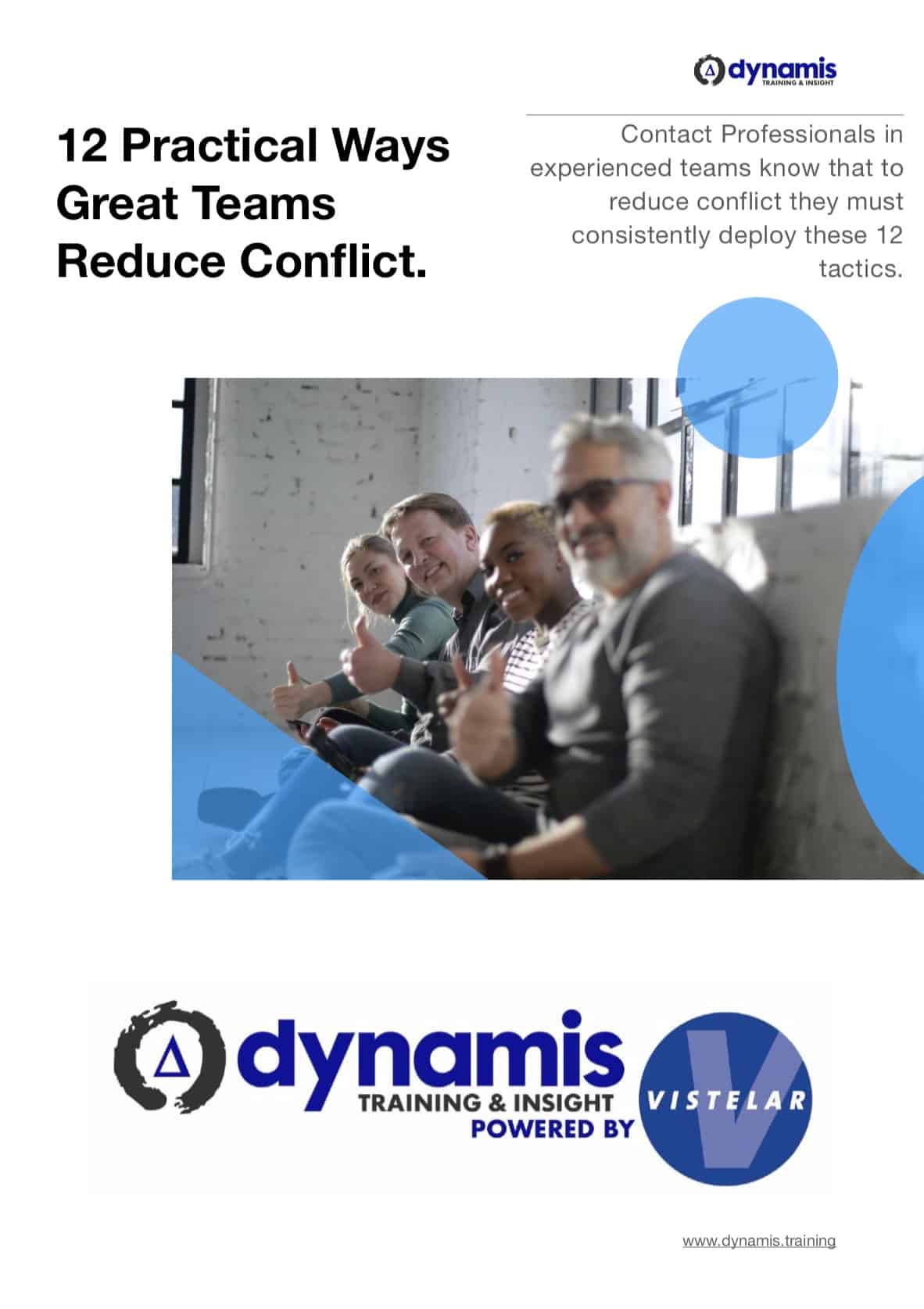FAQ and Common Issues for using our Online Learning Management System (LMS)
PLEASE be careful about using the *exact* case-sensitive details supplied (for example using the correct upper or lower-case letters) when you log in.
This is the most common error for users logging in to the system.
NOTES:
- Almost 100% of the time we use the email address that your organisation supplied to us as your USERNAME. However, every now and then your administrator may have got it wrong, or used an alternative email address for you. We always send a spreadsheet to your course organiser with the exact details you need, please check it carefully.
- If the email address they supplied to us is spelled wrong, use it anyway - it is your username for access.
- Are you entering your email address in LOWER-CASE CHARACTERS?
- Are you entering the Password EXACTLY as it was sent to you, with the correct upper- and lower-case characters in it?
Please go to the following web address where you can input your new-addition to the training course.
Please visit the following link where you can instantly grant an individual user access to our online Positive Handling training for schools.
You will need:
- The Learner's name
- The Learner's email address (lower case)
- Your Approved Quotation number
Once you input a few details, they will instantly get an email showing them how to get access.
ADD A USER - LINK: https://www.dynamis.training/grant-a-user-access-to-the-dynamis-lms/
“I have discovered an error in one of the emails I sent for the Online Training. Would it be possible for you to update and resend [Learner’s] login to: [correct email address]"
Please use the given Username which is exactly the one confirmed back to you on the spreadsheet. We use the email address that you send to us, in lower-case characters, as your learner's USERNAME.
The spreadsheet also shows your organisation's PASSWORD.
These details will allow you to log in at the Dynamis Online Training portal EVEN IF the email address is the wrong one, or it is invalid, or the email address doesn’t exist - those are the details we input into the system,.
The details listed on the spreadsheet are those we entered into the system and therefore are STILL the correct USERNAME and PASSWORD for logging in to the system.
Once logged in using these exact details (be sure to use the exact same lower-case or upper-case characters) then you can adjust or amend anything in the learner's profile (such as the email address) which is desired.
The details sent to you in the organiser's email, with the spreadsheet, will allow the learner to log in.
Please use the given Username which is exactly the one confirmed back to you on the spreadsheet. We use the email address that you send to us, in lower-case characters, as your learner's USERNAME.
The spreadsheet also shows your organisation's PASSWORD.
These details will allow you to log in at the Dynamis Online Training portal EVEN IF the email address is the wrong one, or it is invalid, or the email address doesn’t exist - those are the details we input into the system on your behalf.
The details listed on the spreadsheet are those we entered into the system and therefore are STILL the correct USERNAME and PASSWORD for logging in to the system.
Once logged in using these exact details (be sure to use the exact same lower-case or upper-case characters) then you can adjust or amend anything in the learner's profile (such as the email address) which is desired.
Please use the given Username which is exactly the one confirmed back to you on the spreadsheet. We use the email address that you send to us, in lower-case characters, as your learner's USERNAME.
The spreadsheet also shows your organisation's PASSWORD.
These details will allow you to log in at the Dynamis Online Training portal EVEN IF the email address is the wrong one, or it is invalid, or the email address doesn’t exist - those are the details we input into the system on your behalf.
The details listed on the spreadsheet are those we entered into the system and therefore are STILL the correct USERNAME and PASSWORD for logging in to the system.
Once logged in using these exact details (be sure to use the exact same lower-case or upper-case characters) then you can adjust or amend anything in the learner's profile (such as the email address) which is desired.
Our Moodle LMS System has a process built-in for those who forget their password.
1: Click on "Forgotten your username or password?"
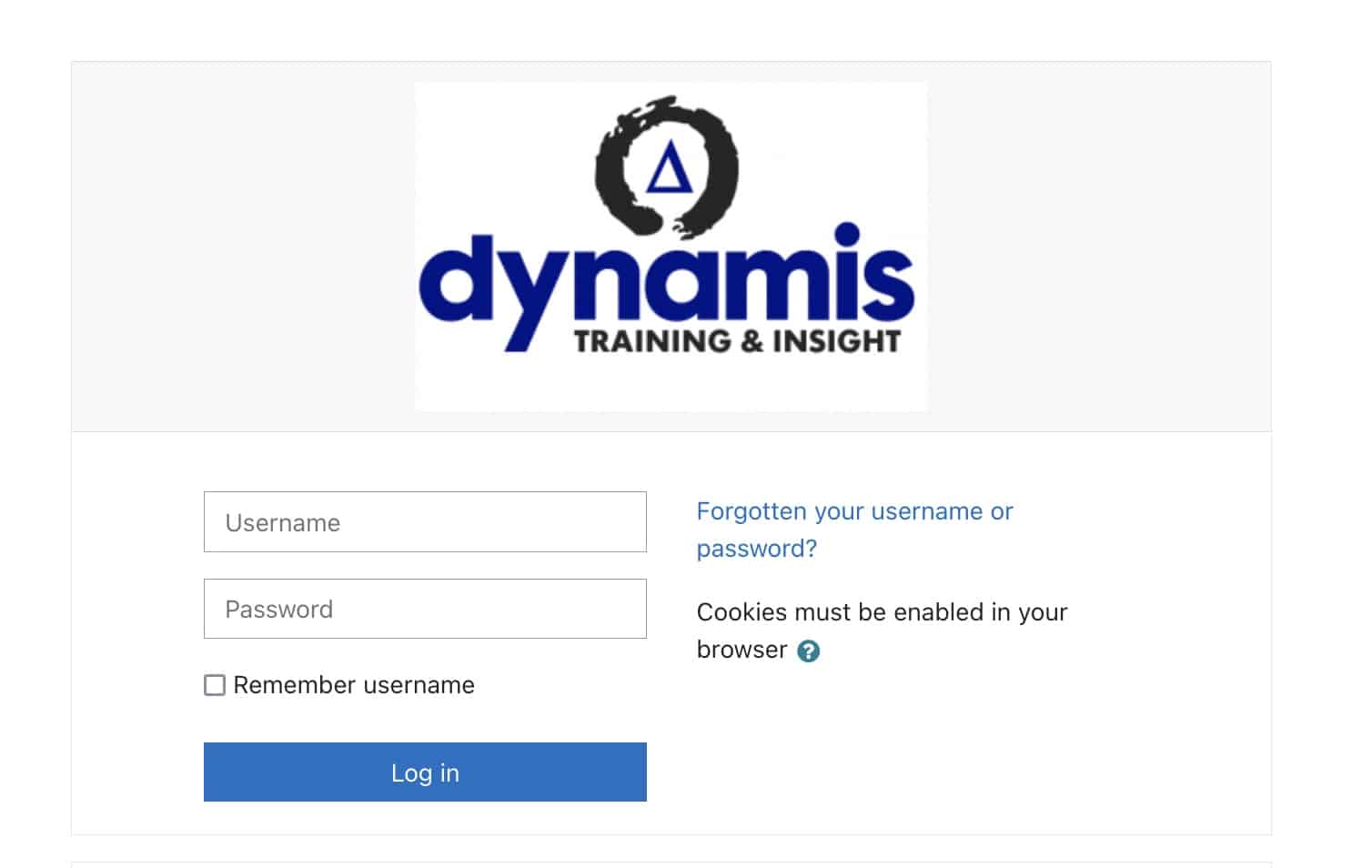
Then enter either the USERNAME or the EMAIL address which was used to register you in the system.
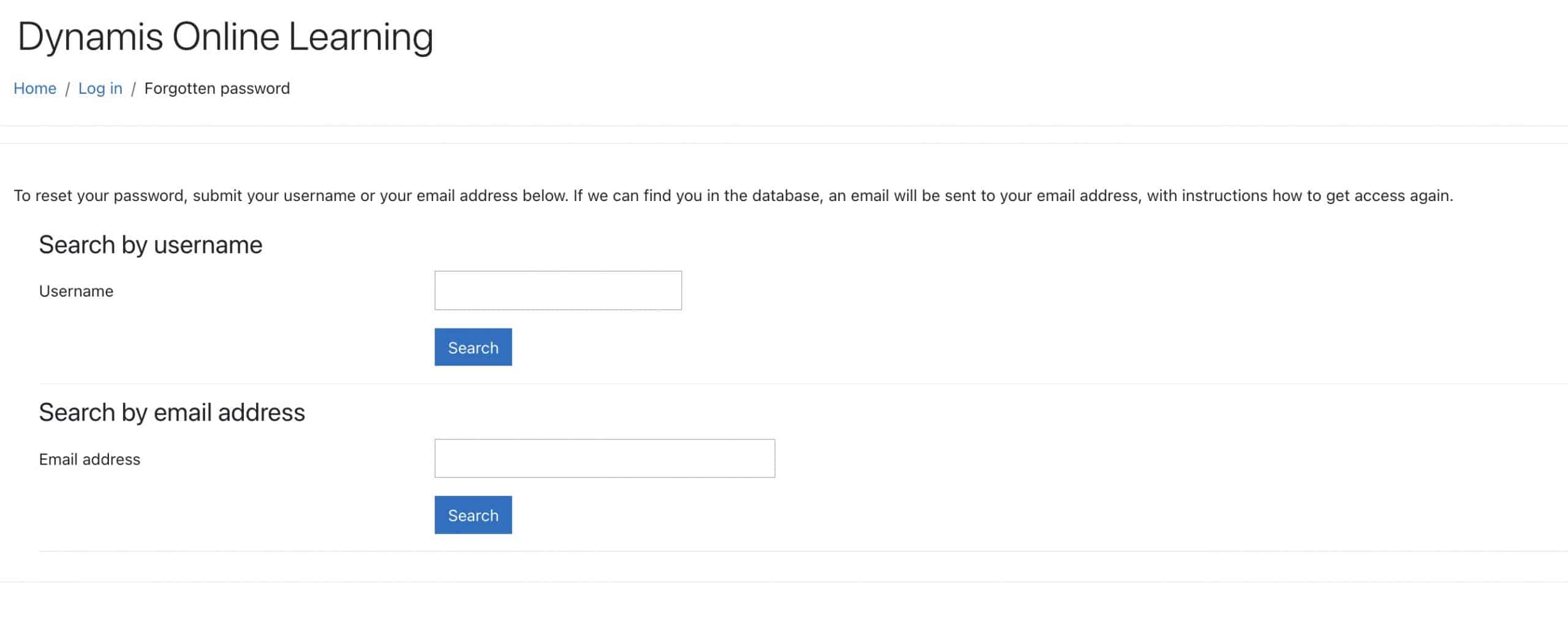
Then check your email for the link to help you reset your password in the system.
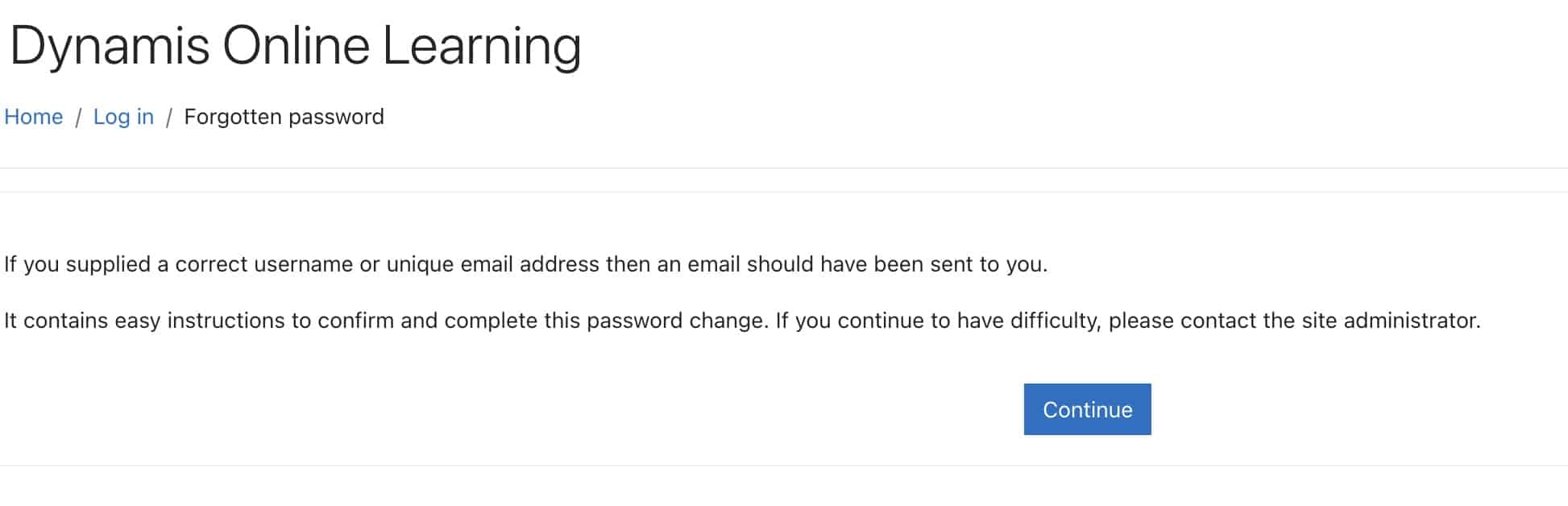
We love our LMS - it is very reliable, and never breaks, and lets us build amazing online learning.
However, PASSWORD RESETS TAKE TIME - there is a technical characteristic of the system which means that your Password Reset email may take twenty minutes or more before it appears in your email inbox.
Pour a coffee, respond to some emails - your password reset will be with you shortly!
The email subject is "Dynamis Online Learning: Password reset request"
Our apologies for this feature of the system - it is an issue for tens of thousands of Moodle users and administrators around the world and we continue to try to fix it!
Some users coming to the system for the first time have difficulty in navigating their way through the topics and quizzes.
Our presentation videos are at the top of each quiz! So, you must click into the Quiz to see the Videos and answer the questions.
Here's how it works:
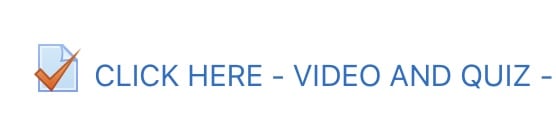
Find the Check-Mark icon and click where it says "CLICK HERE"
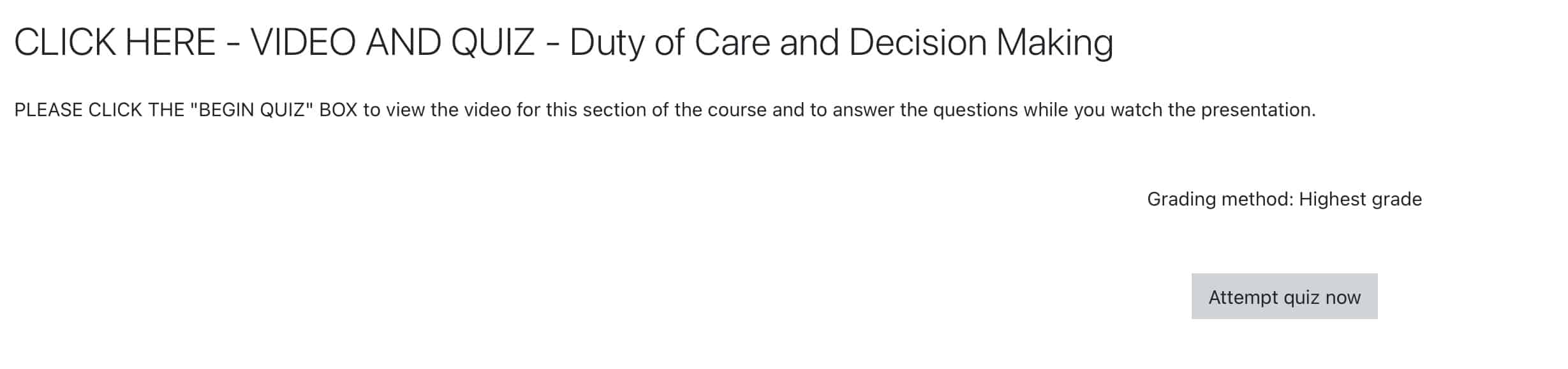
On the next page there are some instructions - click "Attempt Quiz now" to see the video and the questions!
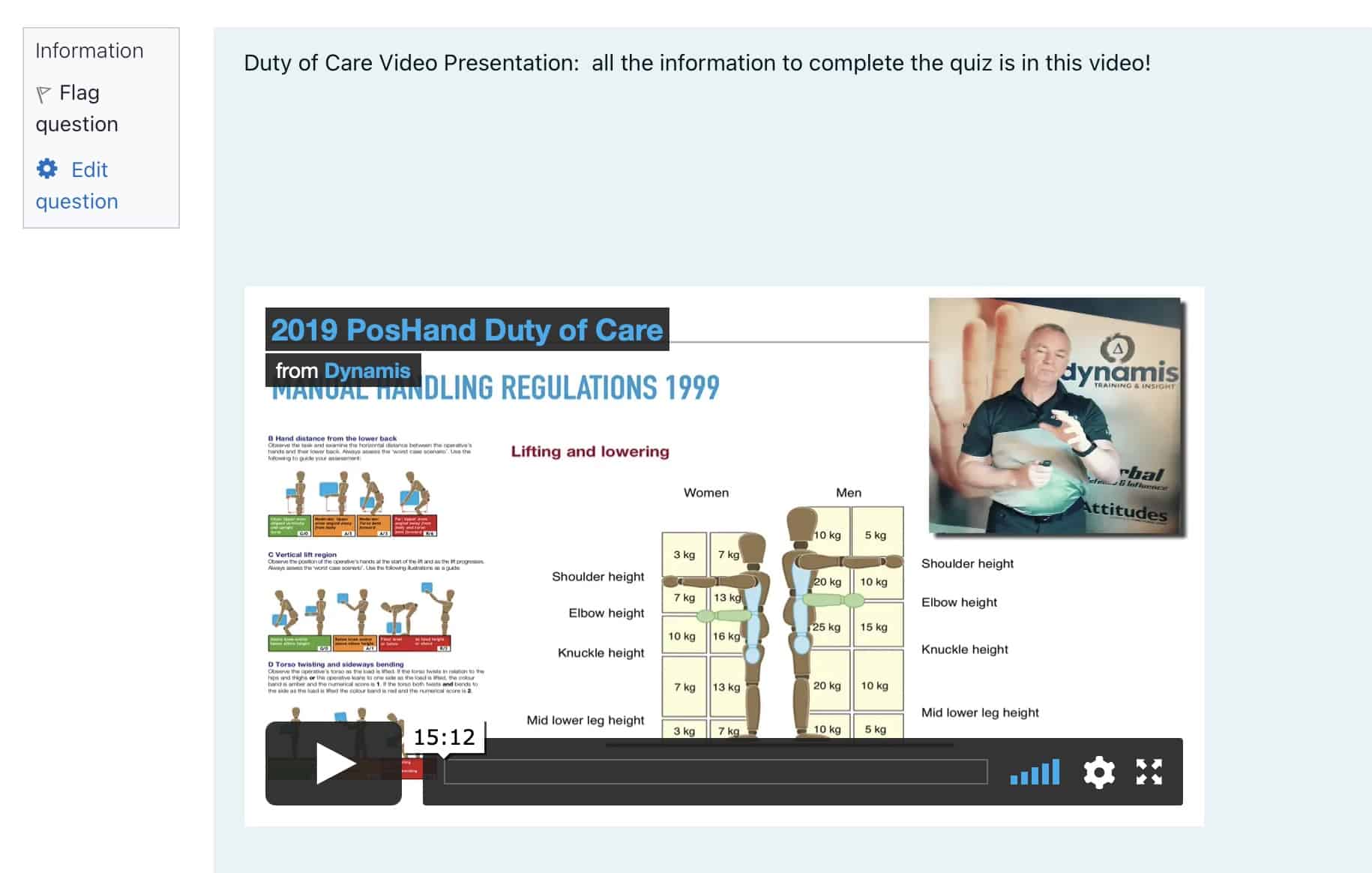
NOW on the next page you can see the video, and the questions underneath it!
“Nothing is coming up when we go into the quiz – there is nothing where the video should be!”
Our videos are hosted on Vimeo.com – which is high-quality, trusted platform for the streaming of video content.
If the videos do not seem to be appearing or working, and you are accessing the internet on your organisation's network, please consult your internal IT support in the first instance as they may need to ‘unblock’ content from Vimeo or from our domain ( dynamis.training ) – this has been the case with some managed IT systems.
You can also go to www.vimeo.com in a browser and try any video there to see if there is a 'block' on content from Vimeo.
The good news is that most people, if they can’t access the system on a Desktop or Laptop AT WORK, can instead access the online course through their own AT HOME devices such as smartphones, tablets or laptops.
As adding and removing users to the system can be a time-consuming process, we do not delete users once they have been added to the system. Don't worry though - they don't count against your user limit.
Simply tell us if you are replacing the not-attending learner's place with another named user
ADD A USER - LINK: https://www.dynamis.training/grant-a-user-access-to-the-dynamis-lms/
As adding and removing users to the system can be a time-consuming process, we do not delete users once they have been added to the system. Don't worry though - they don't count against your user limit.
Simply tell us if you are replacing the not-attending learner's place with another named user
ADD A USER - LINK: https://www.dynamis.training/grant-a-user-access-to-the-dynamis-lms/
As adding and removing users to the system can be a time-consuming process, we do not delete users once they have been added to the system. Don't worry though - they don't count against your user limit.
Simply tell us if you are replacing the not-attending learner's place with another named user
ADD A USER - LINK: https://www.dynamis.training/grant-a-user-access-to-the-dynamis-lms/
Please watch the following video which will show you how to do this.
If you do not seem to have the correct permissions, contact us at [ support@dynamis.training ]
Please login to the system and navigate to the PRINT OR SAVE YOUR KNOWLEDGE AND THEORY CERTIFICATE module:
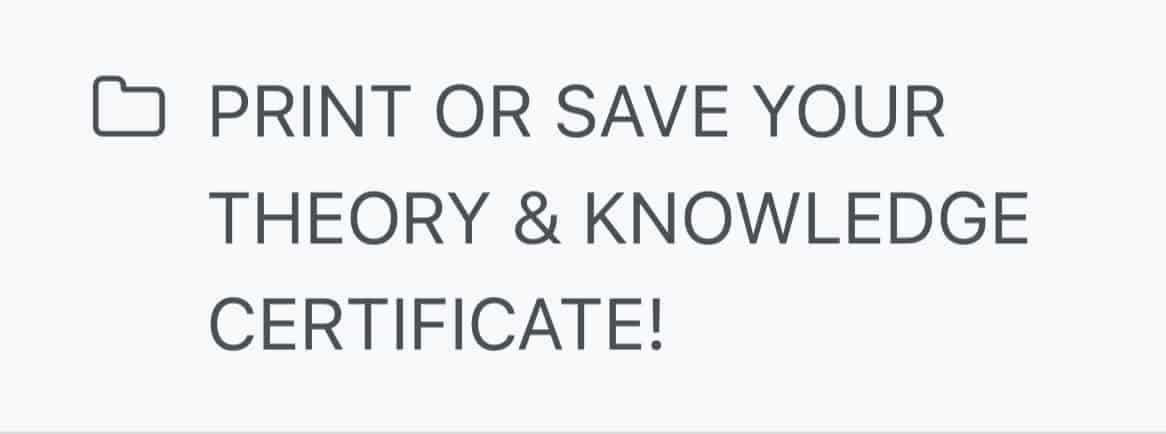
Click on this module to see Certificate actions.
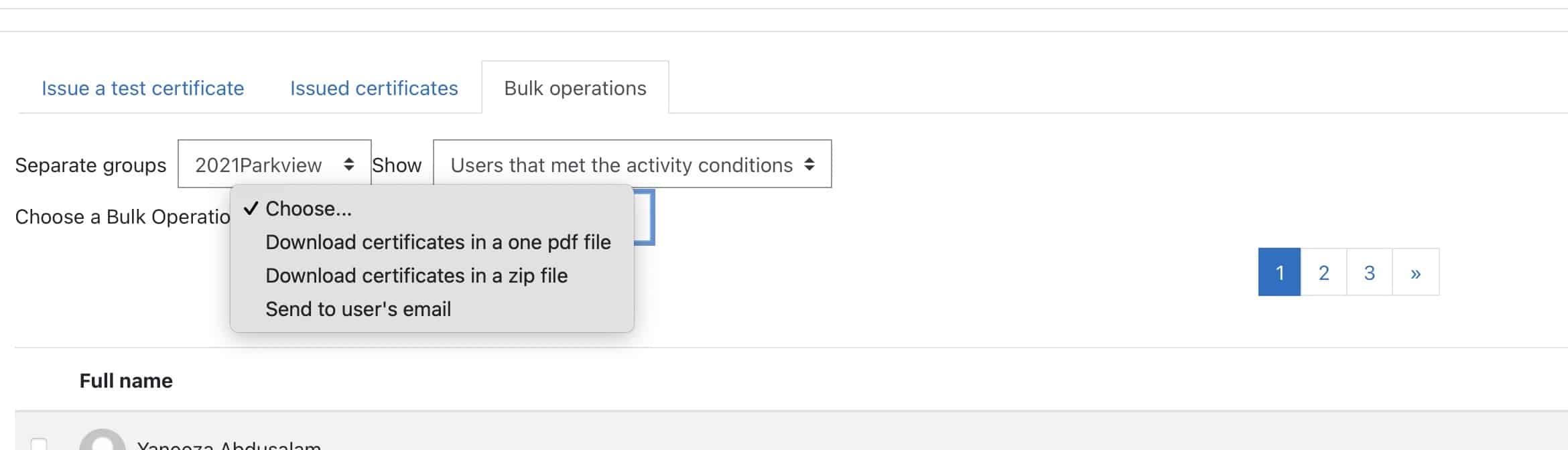
Several options open to you: See issued certs for your group or Download your group's certs in bulk.